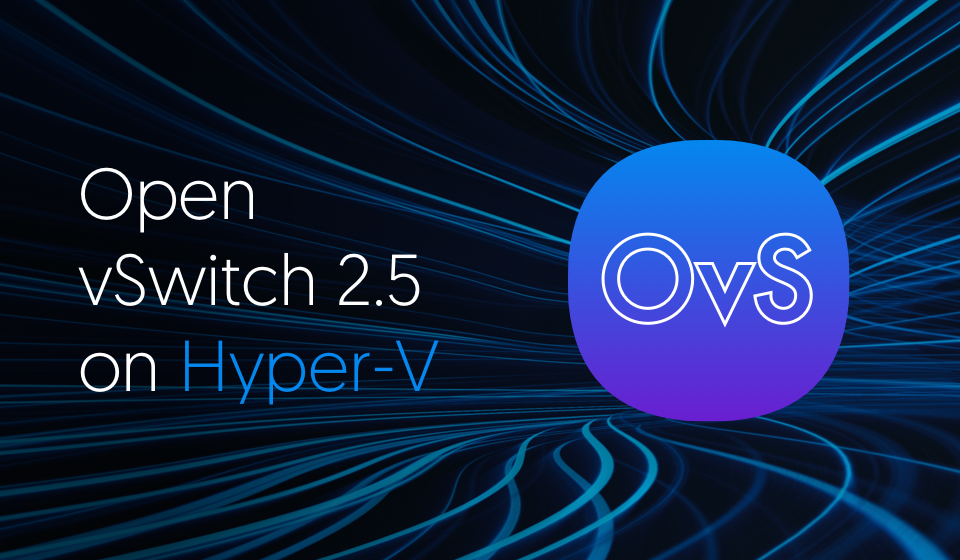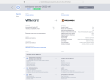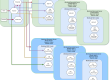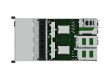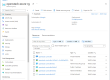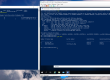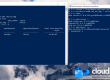OVS STT setup on Hyper-V without OpenStack
In this post we will explain how to configure manually a Open vSwitch STT tunnel between VMs running on Hyper-V and KVM hosts.
KVM OVS configuration
In this example, KVM1 provides a STT tunnel with local endpoint 14.14.14.1:
- stt-1 connected to Hyper-V (14.14.14.2) through br-eth3
|
1 2 3 4 5 6 7 8 9 10 11 12 13 14 15 16 17 18 19 20 21 22 23 24 25 26 27 28 29 30 31 32 33 34 35 36 37 38 39 40 41 42 43 44 45 46 47 48 49 50 51 52 53 54 55 56 57 58 59 |
ubuntu@ubuntu:~$ sudo ovs-vsctl show 82585eef-349c-4573-8d77-91f9602bb535 Bridge br-int fail_mode: secure Port br-int Interface br-int type: internal Port "vm1" Interface "vm1" type: internal Port patch-tun Interface patch-tun type: patch options: {peer=patch-int} Bridge "br-eth3" Port "eth3" Interface "eth3" Port "br-eth3" Interface "br-eth3" type: internal Bridge br-tun fail_mode: secure Port "stt-1" Interface "stt-1" type: stt options: {in_key=flow, local_ip="14.14.14.1", out_key=flow, remote_ip="14.14.14.2"} Port patch-int Interface patch-int type: patch options: {peer=patch-tun} Port br-tun Interface br-tun type: internal ububtu@ubuntu:~$ ifconfig eth3 eth3 Link encap:Ethernet HWaddr 00:0c:29:25:db:8c inet6 addr: fe80::20c:29ff:fe25:db8c/64 Scope:Link UP BROADCAST RUNNING MULTICAST MTU:1500 Metric:1 RX packets:40051 errors:0 dropped:0 overruns:0 frame:0 TX packets:51087 errors:0 dropped:0 overruns:0 carrier:0 collisions:0 txqueuelen:1000 RX bytes:6907123 (6.9 MB) TX bytes:81805610 (81.8 MB) ubuntu@ubuntu:~$ ifconfig br-eth3 br-eth3 Link encap:Ethernet HWaddr 00:0c:29:25:db:8c inet addr:14.14.14.1 Bcast:14.14.14.255 Mask:255.255.255.0 inet6 addr: fe80::d413:1fff:fe62:cdd8/64 Scope:Link UP BROADCAST RUNNING MTU:1500 Metric:1 RX packets:1377 errors:0 dropped:0 overruns:0 frame:0 TX packets:1573 errors:0 dropped:0 overruns:0 carrier:0 collisions:0 txqueuelen:0 RX bytes:315330 (315.3 KB) TX bytes:283030 (283.0 KB) ubuntu@@ubuntu:~$ ifconfig vm1 vm1 Link encap:Ethernet HWaddr 6a:d6:1b:77:2d:95 inet addr:10.0.0.1 Bcast:10.0.0.255 Mask:255.255.255.0 inet6 addr: fe80::68d6:1bff:fe77:2d95/64 Scope:Link UP BROADCAST RUNNING MTU:1420 Metric:1 RX packets:506 errors:0 dropped:0 overruns:0 frame:0 TX packets:768 errors:0 dropped:0 overruns:0 carrier:0 collisions:0 txqueuelen:0 RX bytes:39788 (39.7 KB) TX bytes:61932 (61.9 KB) |
Please note the MTU value on vm1 is set to 1420.
Hyper-V OVS configuration
Let us assume that you have a Hyper-V Virtual Switch of type external bound to the interface port1 called vSwitch.
The following commands will: create an IP-able device called br-port1, add the physical NIC to the bridge called br-port1, enable the device named br-port1, set the IP 14.14.14.2 to br-port1, add a bridge br-int in which we shall add the VMs later on, and will create another bridge with the tunneling information on the port stt-1.
|
1 2 3 4 5 6 7 8 9 |
ovs-vsctl.exe add-br br-port1 ovs-vsctl.exe add-port br-port1 port1 Enable-NetAdapter br-port1 New-NetIpAddress -IpAddress 14.14.14.2 -PrefixLength 24 -InterfaceAlias br-port1 ovs-vsctl.exe add-br br-int ovs-vsctl.exe add-port br-int patch-tun -- set interface patch-tun type=patch options:peer=patch-int ovs-vsctl.exe add-br br-tun ovs-vsctl.exe add-port br-tun patch-int -- set interface patch-int type=patch options:peer=patch-tun ovs-vsctl.exe add-port br-tun stt-1 -- set interface stt-1 type=stt options:local_ip=14.14.14.2 options:remote_ip=14.14.14.1 options:in_key=flow options:out_key=flow |
As you can see, all the commands are very familiar if you are used to OVS on Linux.
As introduced before, the main area where the Hyper-V implementation differs from its Linux counterpart is in how virtual machines are attached to a given OVS port. This is easily accomplished by using the Set-VMNetworkAdapterOVSPort PowerShell cmdlet provided with the installer (please refer to part1 for details on installing OVS).
Let us say that we have a Hyper-V virtual machine called “instance-00000003” and that we want to connect it to the Hyper-V OVS switch. All we have to do for each VM network adapter is to connect it to the Hyper-V Virtual Switch named vSwitch as you would normally do, assign it to a given OVS port and create the corresponding ports in OVS:
|
1 2 3 4 |
$vnic = Get-VMNetworkAdapter instance-00000003 Connect-VMNetworkAdapter -VMNetworkAdapter $vnic -SwitchName vSwitch $vnic | Set-VMNetworkAdapterOVSPort -OVSPortName vm2 ovs-vsctl.exe add-port br-int vm2 |
Here is how the resulting OVS configuration looks like on Hyper-V:
|
1 2 3 4 5 6 7 8 9 10 11 12 13 14 15 16 17 18 19 20 21 22 23 24 25 26 27 28 29 30 |
PS C:\> ovs-vsctl.exe show a81a54fc-0a3c-4152-9a0d-f3cbf4abc3ca Bridge br-int Port "vm2" Interface "vm2" Port patch-tun Interface patch-tun type: patch options: {peer=patch-int} Port br-int Interface br-int type: internal Bridge br-tun Port "stt-1" Interface "stt-1" type: stt options: {in_key=flow, local_ip="14.14.14.2", out_key=flow, remote_ip="14.14.14.1"} Port patch-int Interface patch-int type: patch options: {peer=patch-tun} Port br-tun Interface br-tun type: internal Bridge "br-port1" Port "port1" Interface "port1" Port "br-port1" Interface "br-port1" type: internal |
Further control can be accomplished by applying flow rules.
OVS based networking is now fully functional between KVM and Hyper-V hosted virtual machines!
P.S.: Don’t forget to check out part 1 (OpenStack), part 2 (VXLAN) and part 3 (GRE) of this series if you missed them!